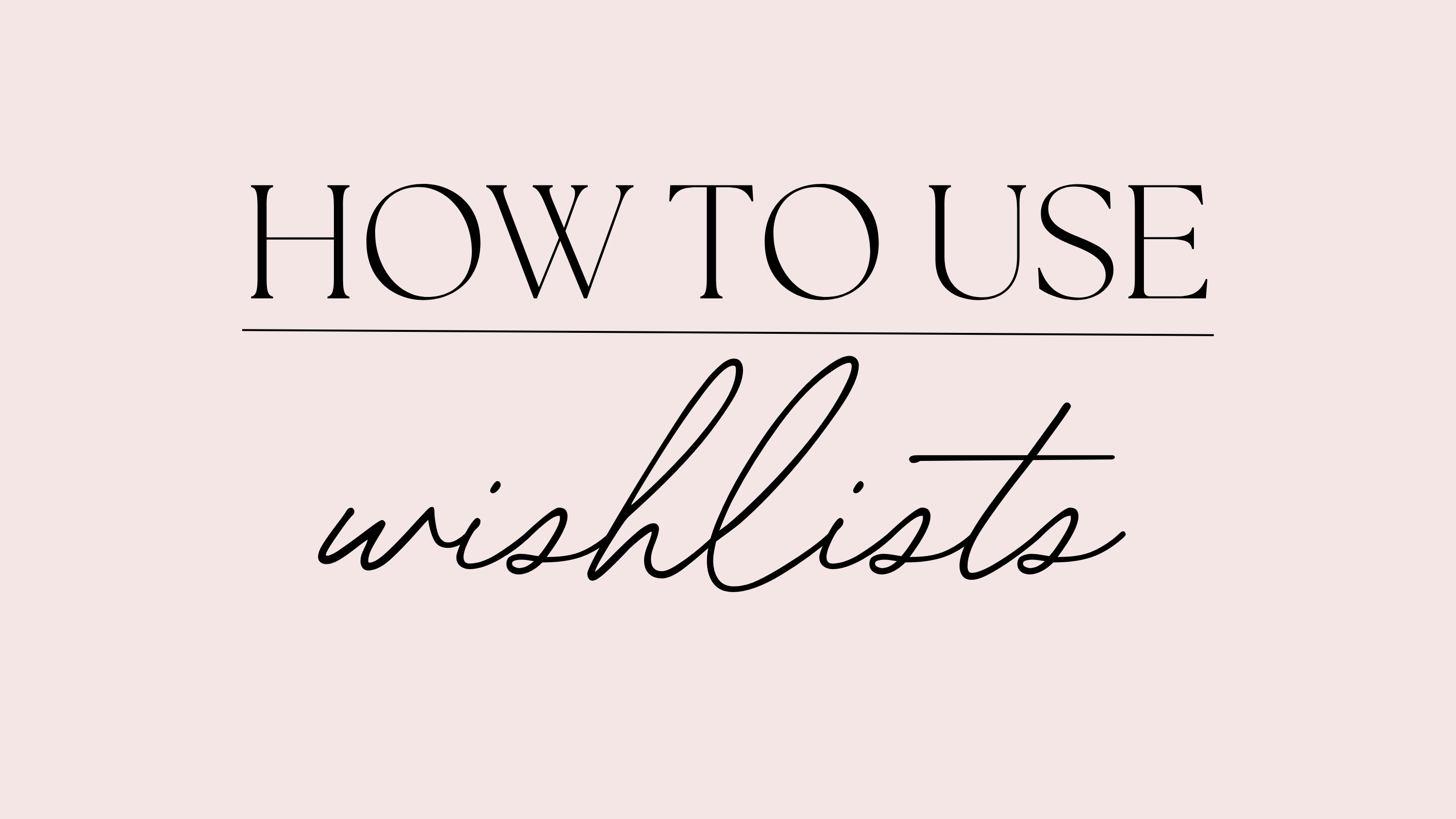
One of the wonderful sharing tools available to you through the Young Living website is Wishlists! This feature makes saving and sharing your favorites easier than ever. With Wishlists, you can create multiple, unique lists and share them with your friends, family, and teams!
Want to save items for a future Shop or loyalty order? Just click the new Add to Wishlist button on product pages. Want to create a custom starter bundle for new customers? You can do that too by building a wishlist of beginner-friendly essentials. This can also make a wonderful way to help current customers make an intentional plan for their upcoming orders.
Here's how it works:
- Create a list of your favorite items or a custom bundle for someone.
- To share a Wishlist, navigate to the Wishlists page. Select the list you want to share and click the “Share” button at the top of the list.
- You'll be able to click “Add to Cart” or “Add to Loyalty Order” within the Wishlists page.
- You'll also be able to share specific product lists with friends, family, and new enrollees more easily.
- *Quick note: Our app development team is working to get wishlists automatically linked to any of our resources that highlight a group of products. So in the future, resources like our wellness boxes will eventually auto-populate a wishlist when people click your ‘buy now' button on those landing pages!
Get your favorites and ideas ready for sharing!
FAQ
Q. How many Wishlists can you create?
A. As many as you want! There's no limit to the number of lists you can create.
Q, How many items can you add to a Wishlist?
A. You can add as many items as you'd like. If 15 items are saved to a Wishlist, the Add All to Cart button will be disabled.
Q. Can you edit a Wishlist?
A. Yes! You can easily add or remove products from each list and rename it.
Q. Can you delete a Wishlist?
A. Yes. There will be a delete button next to each Wishlist name that will allow you to delete the Wishlist.
Q. Will you be notified when someone shares a Wishlist with you?
A. No, but you'll be able to see any shared lists under the “Shared with me” section of the Wishlists page